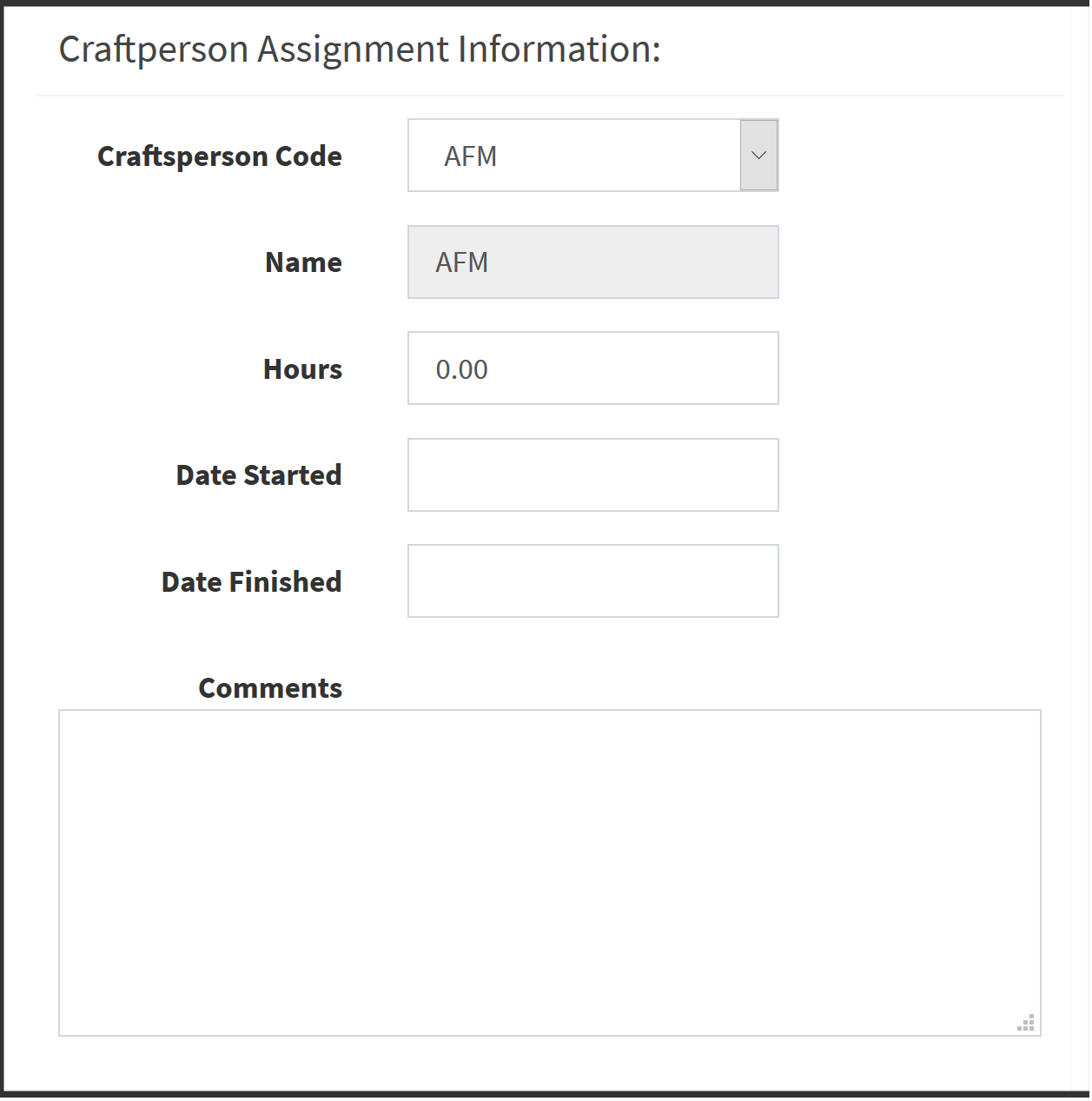Search for any work request or maintenance ticket created. Users may view.
Search for any work request or maintenance ticket created. Users may view.
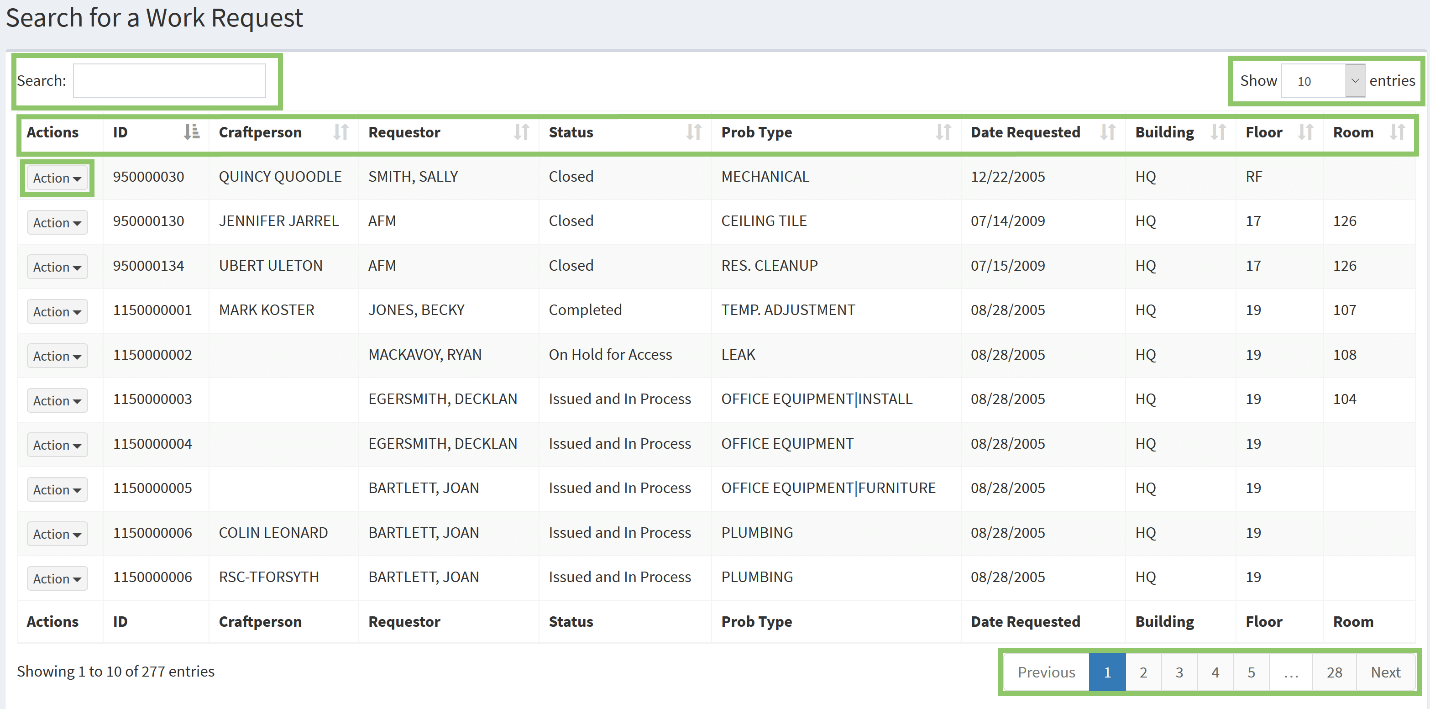
Users in the work request search will initially see a list of all work requests. The number of work requests viewed on a page can be changed with the drop-down menu in the top-right hand corner. Options include 10, 25, 50, and 100 employees at once.
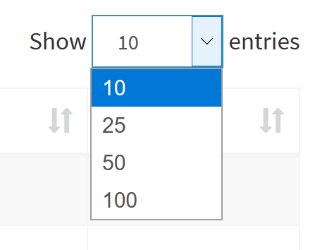
A search bar is provided in the top, left-hand corner to search for work requests, ID numbers, craftspeople, and more.

Buttons on the bottom, right-hand corner of the page allow users to click on the page number of the work request list.

The work request search is organized into a grid that displays basic information, such as:
A button with arrows appears next to each column name on the grid. Clicking this button will organize the grid from least to greatest according to the information that is in that column. Horizontal lines will appear to the right of the arrow to delineate this. Clicking the icon again will organize the information from greatest to least; and once again, horizontal lines will appear to indicate how the information is organized.

The Action drop-down next to each work request shows users what they can view and do with work requests. The options are:
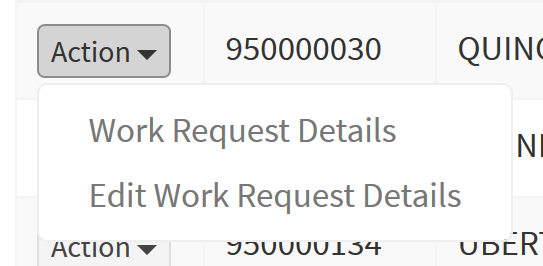
This shows basic information about the selected work request, such as the contact of the employee that made the request, the location of the request, the ID number, status, assignment and completion dates, and craftsperson assignment of the request.
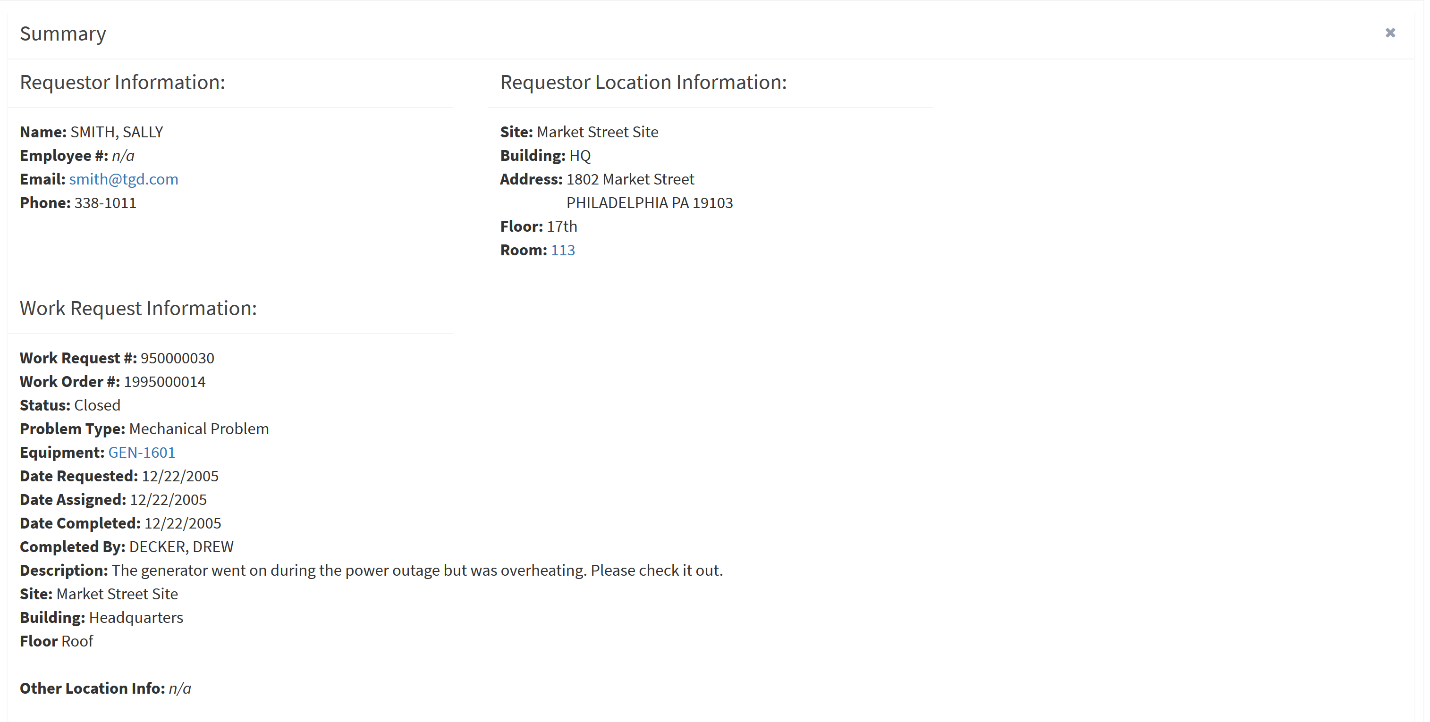
Important note: This view is only available if an organization is tracking their work requests through SpaceView only. Otherwise, users may enter the Archibus Building Operations console in Web Central to edit work request details.
Users with the appropriate logins (also known as the admin security group) may edit the details of any work request. There are three main sections to the Edit Work Request Details view: Requestor Information/Requestor Location Information, Work Request Information, Craftsperson Assignment Information, and a comments box. The comments box will automatically email the craftsperson every time a comment is added.
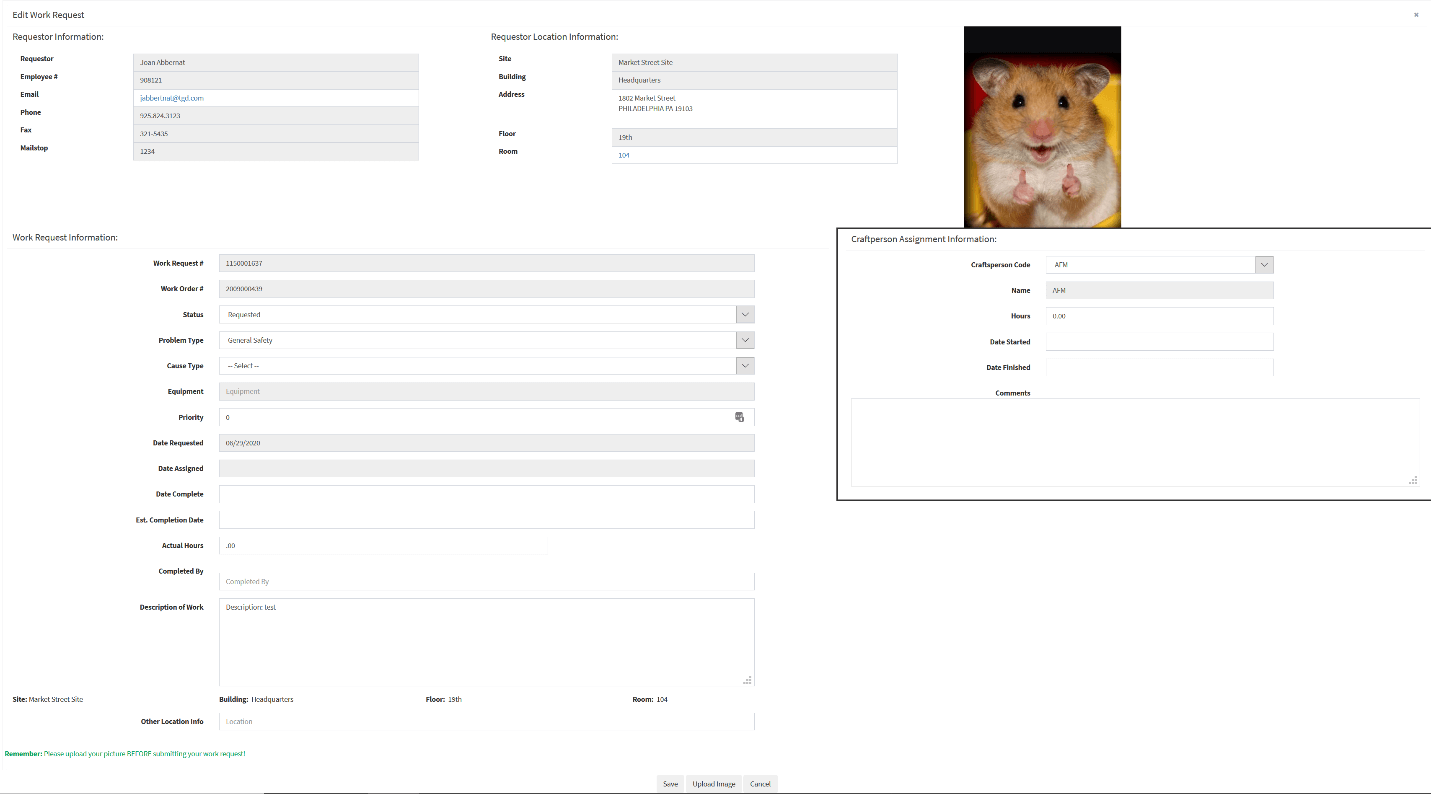
Information that can be edited in the Requestor Information includes:
Information that can be edited in the Requestor Location Information includes:
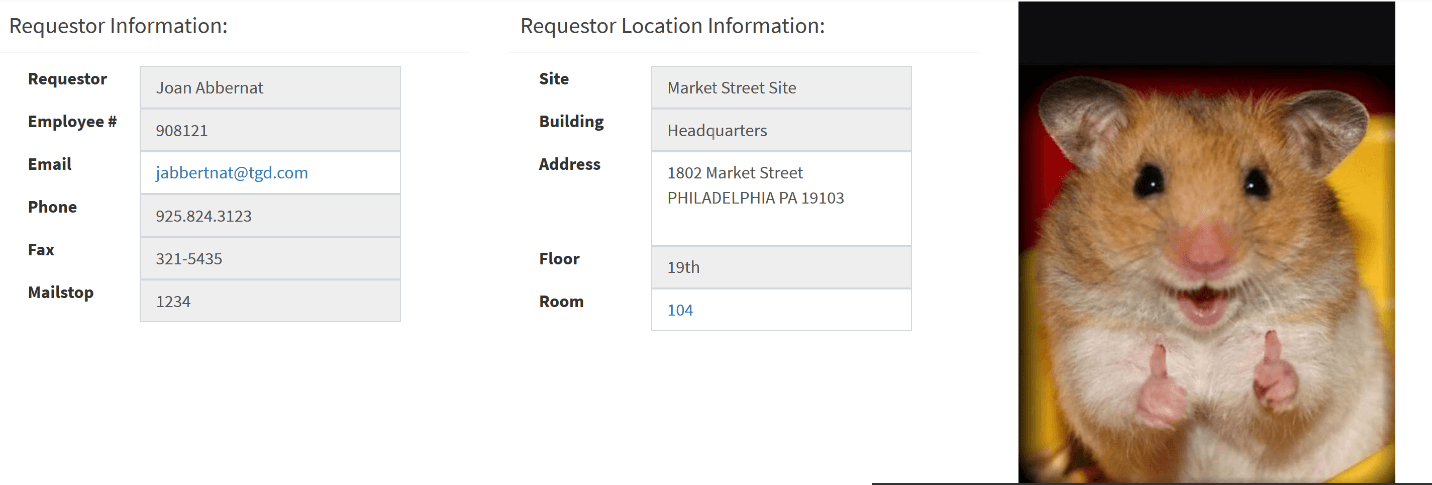
Information that can be edited in the Work Request Information includes:
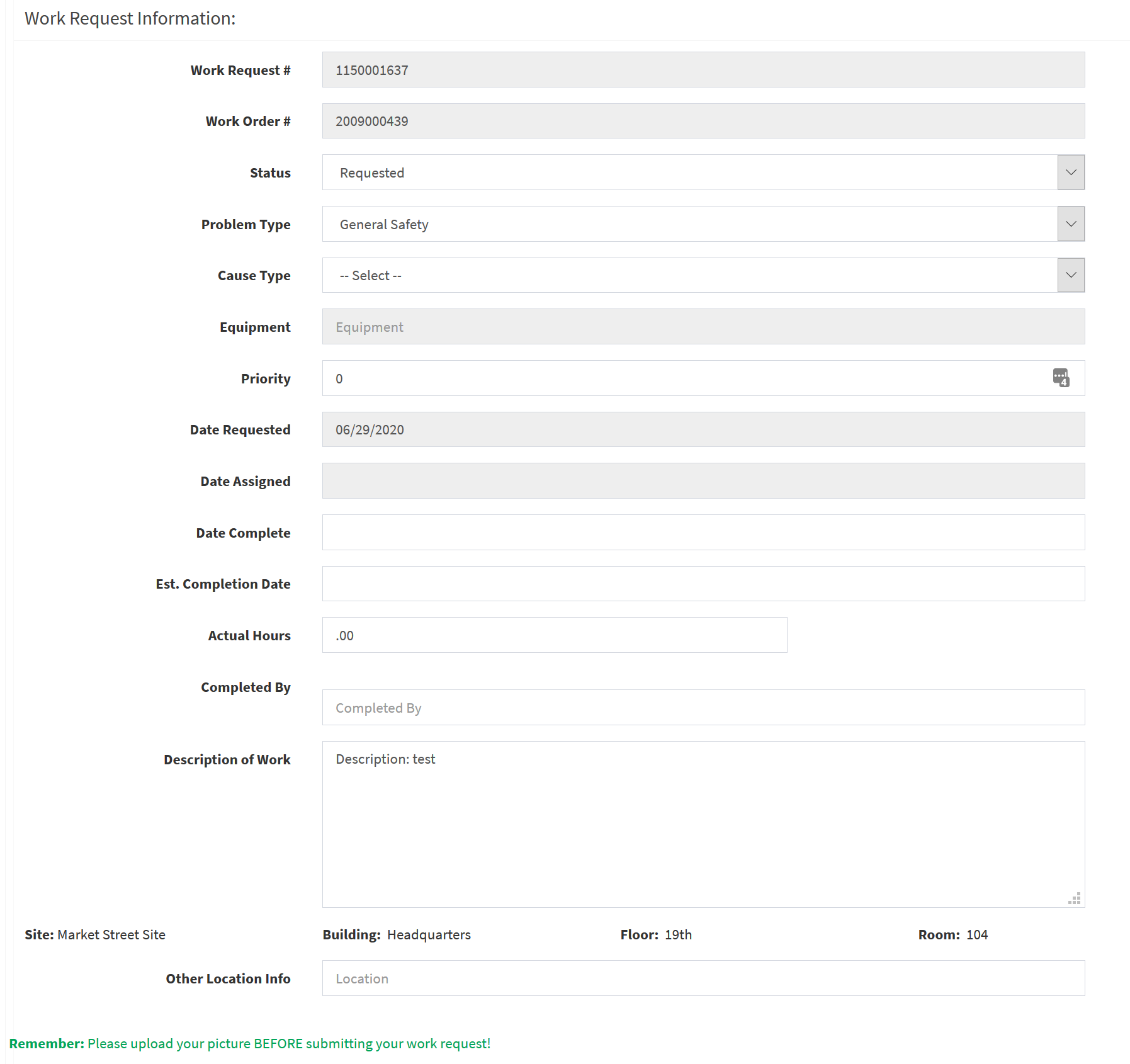
Information that can be edited in the Craftsperson Assignment Information: